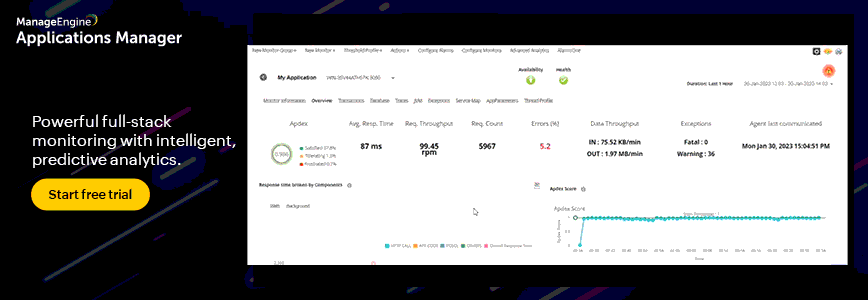Microsoft Active Directory stores user logon history data in the event logs on domain controllers. Starting from Windows Server 2008 and up to Windows Server 2016, the event ID for a user logon event is 4624. These events contain data about the user, time, computer and type of user logon. Using the PowerShell script provided above, you can get a user login history report without having to manually crawl through the event logs.
Script
Open the PowerShell ISE → Run the following script, adjusting the timeframe:
# Find DC list from Active Directory$DCs = Get-ADDomainController -Filter *# Define time for report (default is 1 day)$startDate = (get-date).AddDays(-1)# Store successful logon events from security logs with the specified dates and workstation/IP in an arrayforeach ($DC in $DCs){$slogonevents = Get-Eventlog -LogName Security -ComputerName $DC.Hostname -after $startDate | where {$_.eventID -eq 4624 }}#
Crawl through events; print all logon history with type, date/time,
status, account name, computer and IP address if user logged on remotely foreach ($e in $slogonevents){ # Logon Successful Events # Local (Logon Type 2) if (($e.EventID -eq 4624 ) -and ($e.ReplacementStrings[8] -eq 2)){ write-host
"Type: Local Logon`tDate: "$e.TimeGenerated "`tStatus: Success`tUser:
"$e.ReplacementStrings[5] "`tWorkstation: "$e.ReplacementStrings[11] } # Remote (Logon Type 10) if (($e.EventID -eq 4624 ) -and ($e.ReplacementStrings[8] -eq 10)){ write-host
"Type: Remote Logon`tDate: "$e.TimeGenerated "`tStatus: Success`tUser:
"$e.ReplacementStrings[5] "`tWorkstation: "$e.ReplacementStrings[11]
"`tIP Address: "$e.ReplacementStrings[18] }}Review the results: